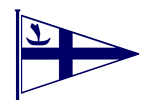Start proceedure
Turn the System On1. Switch on the Power to the Light System
2. Plug in and switch on the Laptop (the application will run on the laptop automatically)
3. Once the application is available click the Connect button, once connected the screen will look as shown in the picture.
Start a Race
- 1. Click the 10 Minute, 5 Minute or Pursuit start button
2. The race time will count down from the selected time
period setting lights and sounding horns to match
3. Once the race has started (count down reaches zero) the
window will change the available buttons
4. The False Start and General Recall buttons are only available for the first minute of the race
Shorten a Race
- 1. Click Shorten Course button
Finish a Race
1. Click the Boat Finish button for each boat as it crosses the Finish Line
2. Once all boats have finished click the Race Finish button to stop the race counter and get the system ready for another race
3. If there is a follow on race go back to the Start a Race section, otherwise shutdown the system
Shutdown the System
- 1. Click the Utils button and in the new popup window click the Shutdown button
2. Click the Exit button on the application main window
3. Shutdown the Laptop in the normal way
4. Turn the power off to the System and Laptop
System Utils
There are some system utilities that are available to use, to access these click the Utils button on the main window the Utils window will be displayed:
The 10, 5, 4, 1, 0, S and A buttons will turn on or off
the relevant lights
- The H button will sound the horn for one blast
- The Race Reset button will stop the current race (or race countdown) and set the system ready to start a new race
- The Restart button will cause the light system to reboot, network connection will be lost and the Laptop application exited and re-run from the desktop
- The Shutdown button will cause the light system to prepare to be powered off, network connection will be lost and the only way to use it again is to power the system off and on again, the Laptop application will need to be exited and re-run from the desktop
- The Close button will remove the Utils popup window and leave you with the main window